"THE NATIONAL PORTAL OF INDIA"
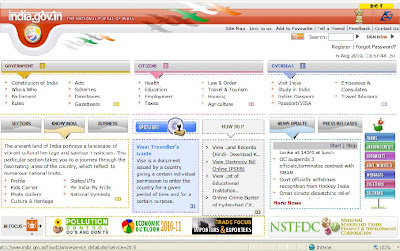
http://india.gov.in
Indian Government Online!! - Really Marvellous Effort
You can Obtain:
1. Birth Certificate < http://www.india.gov.in/howdo/howdoi.php?service=1 > .
2. Caste Certificate < http://www.india.gov.in/howdo/howdoi.php?service=4 > .
3. Tribe Certificate < http://www.india.gov.in/howdo/otherservice_details.php?service=8 > .
4. Domicile Certificate < http://www.india.gov.in/howdo/howdoi.php?service=5 > .
5. Driving Licence < http://www.india.gov.in/howdo/howdoi.php?service=6 > .
6. Marriage Certificate < http://www.india.gov.in/howdo/howdoi.php?service=3 > .
7. Death Certificate < http://www.india.gov.in/howdo/howdoi.php?service=2 > .
You can Apply for:
1. PAN Card < http://www.india.gov.in/howdo/otherservice_details.php?service=15 > .
2. TAN Card < http://www.india.gov.in/howdo/otherservice_details.php?service=3 > .
3. Ration Card < http://www.india.gov.in/howdo/howdoi.php?service=7 > .
4. Passport < http://www.india.gov.in/howdo/otherservice_details.php?service=2 > .
5. Inclusion of name in the Electoral Rolls < http://www.india.gov.in/howdo/howdoi.php?service=10 > .
Register :
1. Land/Property < http://www.india.gov.in/howdo/howdoi.php?service=9 > .
2. Vehicle < http://www.india.gov.in/howdo/howdoi.php?service=13 > .
3. With State Employment Exchange < http://www.india.gov.in/howdo/howdoi.php?service=12 > .
4. As Employer < http://www.india.gov.in/howdo/otherservice_details.php?service=17 > .
5. Company < http://www.india.gov.in/howdo/otherservice_details.php?service=19 > .
6. .IN Domain < http://www.india.gov.in/howdo/otherservice_details.php?service=18 > .
7. GOV.IN Domain < http://www.india.gov.in/howdo/otherservice_details.php?service=25 > .
Check/Track:
1. Waiting list status for Central Government Housing < http://www.india.gov.in/howdo/otherservice_details.php?service=9 > .
2. Status of Stolen Vehicles < http://www.india.gov.in/howdo/otherservice_details.php?service=1 > .
3. Land Records < http://www.india.gov.in/landrecords/index.php > .
4. Cause list of Indian Courts < http://www.india.gov.in/howdo/otherservice_details.php?service=7 > .
5. Court Judgments (JUDIS ) < http://www.india.gov.in/howdo/otherservice_details.php?service=24 > .
6. Daily Court Orders/Case Status < http://www.india.gov.in/howdo/otherservice_details.php?service=21 > .
7. Acts of Indian Parliament < http://www.india.gov.in/howdo/otherservice_details.php?service=13 > .
8. Exam Results < http://www.india.gov.in/howdo/otherservice_details.php?service=16 > .
9. Speed Post Status < http://www.india.gov.in/howdo/otherservice_details.php?service=10 > .
10. Agricultural Market Prices Online < http://www.india.gov.in/howdo/otherservice_details.php?service=6 > .
Book/File/Lodge:
1. Train Tickets Online < http://www.india.gov.in/howdo/otherservice_details.php?service=5 > .
2. Air Tickets Online < http://www.india.gov.in/howdo/otherservice_details.php?service=4 > .
3. Income Tax Returns < http://www.india.gov.in/howdo/otherservice_details.php?service=12 > .
4. Complaint with Central Vigilance Commission (CVC) < http://www.india.gov.in/howdo/otherservice_details.php?service=14 > .
Contribute to:
1. Prime Minister's Relief Fund < http://www.india.gov.in/howdo/otherservice_details.php?service=11 > .
Others:
1. Send Letters Electronically < http://www.india.gov.in/howdo/otherservice_details.php?service=20 > .
Recently Added Online Services
1. Tamil Nadu: Online application of marriage certificate for persons having registered their marriages < http://www.india.gov.in/howdo/onlineservice_detail.php?service=2691 > .
2. Tamil Nadu: Online District wise soil Details of Tamil Nadu < http://www.india.gov.in/howdo/onlineservice_detail.php?service=2693 > .
3. Tamil Nadu: View Water shed Atlas of Tamil Nadu < http://www.india.gov.in/howdo/onlineservice_detail.php?service=2694 > .
4. Tamil Nadu: E-Pension District Treasury Tirunelveli < http://www.india.gov.in/howdo/onlineservice_detail.php?service=2695 > .
5. Meghalaya: Search Electoral Roll Online by Name (2008) < http://www.india.gov.in/howdo/onlineservice_detail.php?service=2697 > .
6. Meghalaya: Search Electoral Roll Online by EPIC number (2008) < http://www.india.gov.in/howdo/onlineservice_detail.php?service=2698 > .
7. Meghalaya: Search Electoral Roll Online by House number (2008) < http://www.india.gov.in/howdo/onlineservice_detail.php?service=2699 > .
8. Himachal Pradesh: Revised Pay and Arrears Calculator-Fifth Pay < http://www.india.gov.in/howdo/onlineservice_detail.php?service=2702 > .
9. Meghalaya: Search Electoral Roll Online by Part number (2008) < http://www.india.gov.in/howdo/onlineservice_detail.php?service=2700 > .
10. Andhra Pradesh: Online Motor Driving School Information < http://www.india.gov.in/howdo/onlineservice_detail.php?service=2705 > .
Global Navigation
1. Citizens < http://www.india.gov.in/citizen.php > .
2. Business (External website that opens in a new window) < http://business.gov.in/ > .
3. Overseas < http://www.india.gov.in/overseas.php > .
4. Government < http://www.india.gov.in/govtphp > .
5. Know India < http://www.india.gov.in/knowindia.php > .
6. Sectors < http://www.india.gov.in/sector.php > .
7. Directories < http://www.india.gov.in/directories.php > .
8. Documents < http://www.india.gov.in/documents.php > .
9. Forms < http://www.india.gov.in/forms/forms.php > .
10. Acts < http://www.india.gov.in/govt/acts.php > .
11. Rules < http://www.india.gov.in/govt/rules.php > .
12. Schemes < http://www.india.gov.in/govt/schemes.php > .
13. Tenders < http://www.india.gov.in/tenders.php > .
14. Home < http://www.india.gov.in/default.php > .
15. About the Portal < http://www.india.gov.in/abouttheportal.php > .
16. Site Map < http://www.india.gov.in/sitemap.php > .
17. Link to Us < http://www.india.gov.in/linktous.php > .
18. Suggest to a Friend < http://www.india.gov.in/suggest/suggest.php > .
19. Help < http://www.india.gov.in/help.php > .
20. Terms of Use < http://www.india.gov.in/termscondtions.php > .
21. Feedback < http://www.india.gov.in/feedback.php > .
22. Contact Us < http://www.india.gov.in/contactus.php > .
23. Accessibility Statement < http://www.india.gov.in/accessibilitystatement.php >
